Appearance
Allowing visitors to search and filter properties
You can enable or disable the filter functionality for your properties. When enabled, visitors can limit the properties they see in the list view by selecting a set of filters that you define.
Example
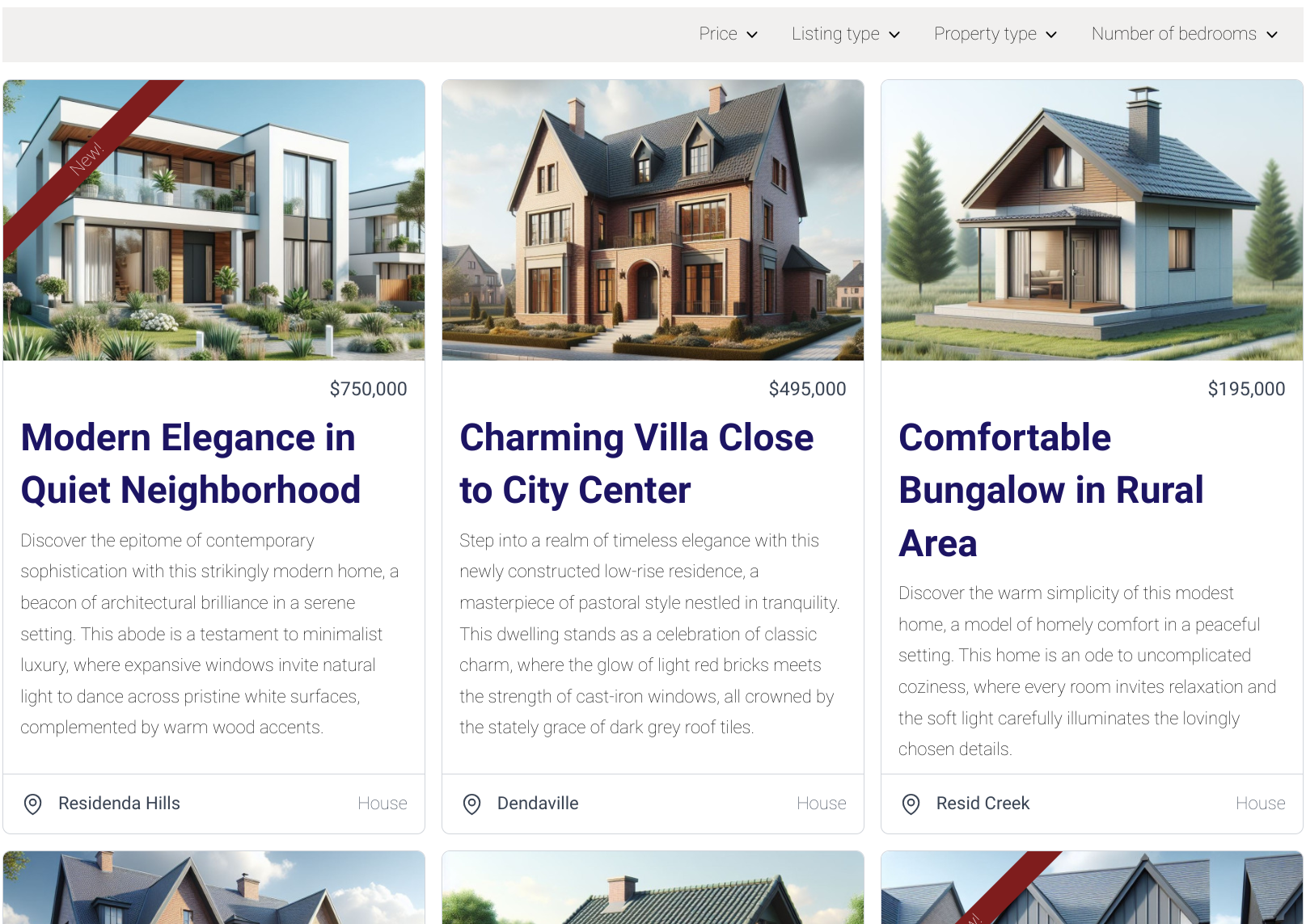
How to enable filters
- Open the Wix Editor.
- Open the page that contains the Residenda plugin. If you have multiple Residenda listings pages, you need to take these steps for each page on which you want to enable filters.
- Click on (or hover over) the Residenda block, and click the Settings buttons that appears.
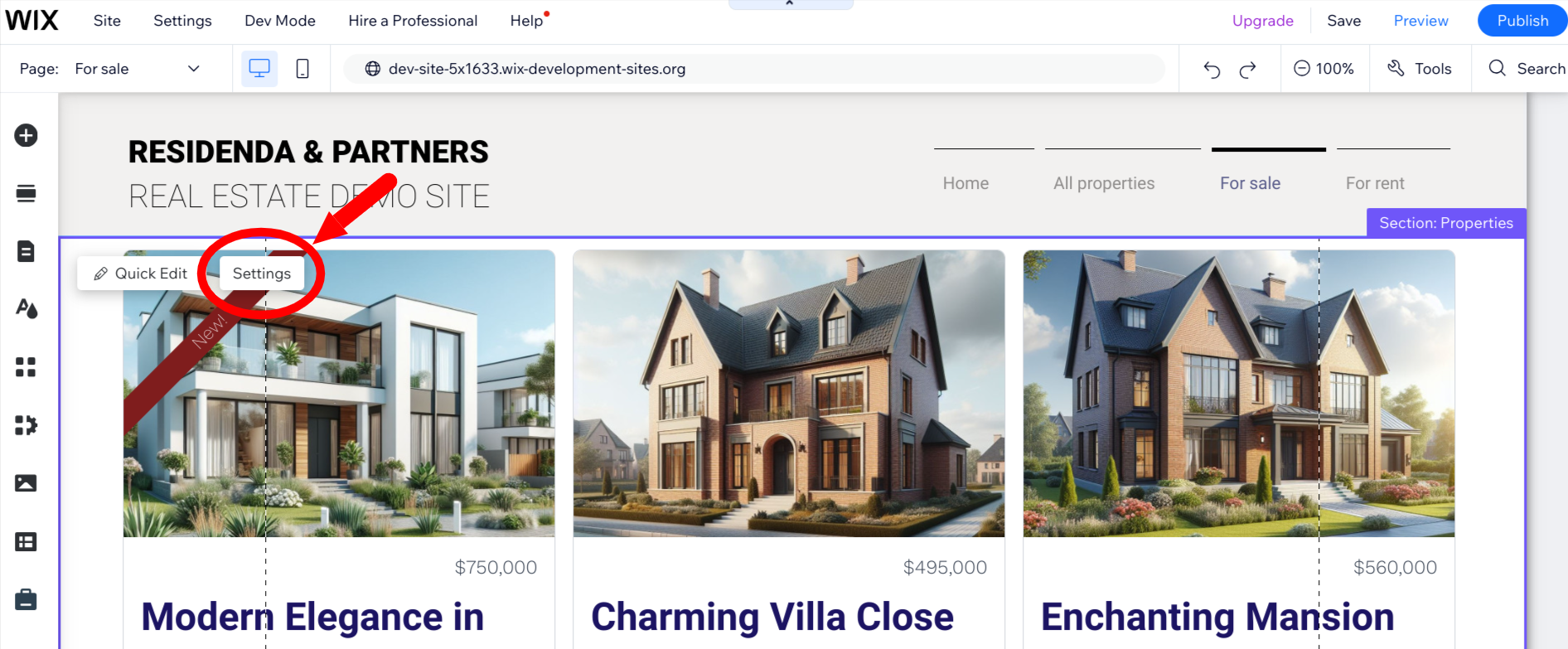
- This will open the settings panel. Click the Filters tab and scroll down to the section Filter options for site visitors.
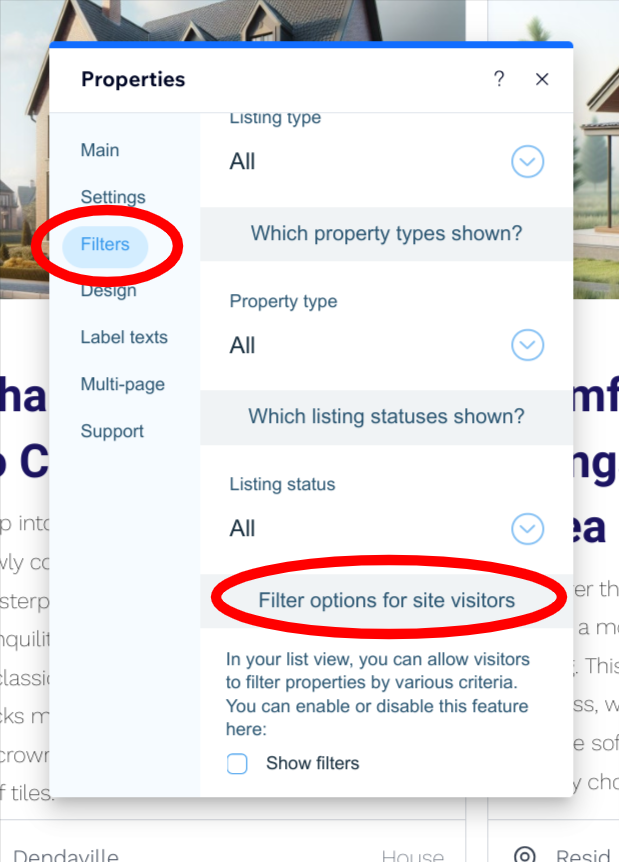
- Click the Show filters checkbox. Now you can scroll down further, and you will see a list of filterable fields. You can enable or disable each field by clicking the checkbox next to it.
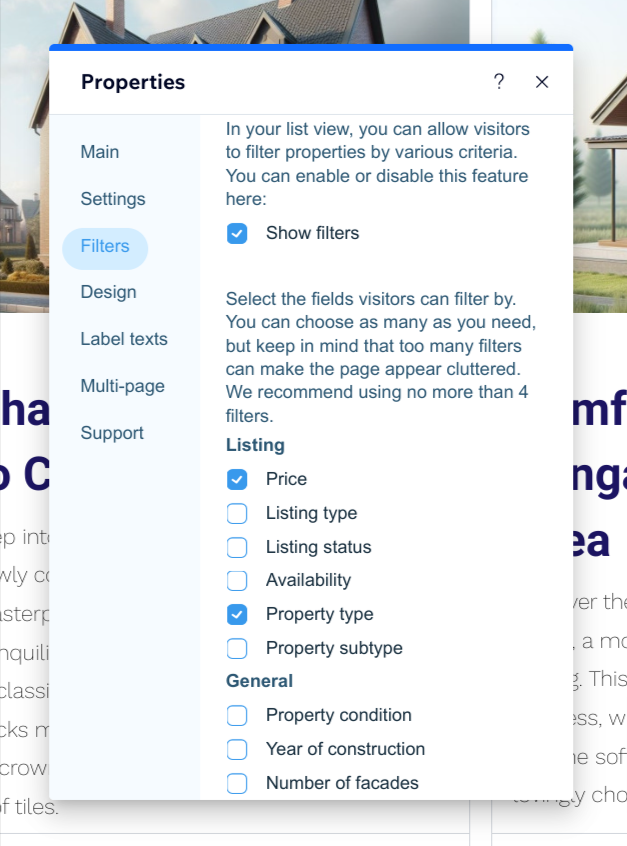
- You can choose as many filters as you need, but keep in mind that too many filters can make the page appear cluttered. We recommend using no more than 4 filters.
- Your changes are saved automatically and will be immediately reflected on your live site. Click the X in the top right corner of the settings panel to close it.
How to disable filters
- Open the Wix Editor.
- Open the page that contains the Residenda plugin. If you have multiple Residenda listings pages, you need to take these steps for each page on which you want to disable filters.
- Click on (or hover over) the Residenda block, and click the Settings buttons that appears.
- This will open the settings panel. Click the Filters tab and scroll down to the section Filter options for site visitors.
- Click the Show filters checkbox to uncheck it. The list of filterable fields will disappear.
Which fields can be filtered?
All fields in your property data which have the following types can be filtered:
- Select
- Number
- Length
- Surface
- Price
This includes also custom fields! So if the list of filterable fields does not contain a field you want to filter by, you are free to add a custom field of one of the above types.
Can I filter by location?
Not yet, but we hope to add the option to filter by location soon. In the meantime, you could add a custom select field containing a relevant list of locations (like neighborhoods or cities) to your property data and use that for filtering.
