Appearance
The Properties page isn’t showing on my website
If the Properties page isn’t visible on your website, here are a few things to check:
1. Has your site been published?
When you install Residenda, a Properties page is automatically created, displaying an overview of your property listings. However, this page will only be visible on your live site after publishing your changes.
To check:
- Open the Wix Editor.
- Click on the Pages tab on the left side of the screen.
- Look for the Properties page in the list.
- Select the Properties page, and once you're ready to put your property listings live, click Publish in the top-right corner.
2. Is the Properties page linked in your site menu?
In most cases, the Properties page is automatically added to your site menu, but sometimes it needs to be added manually.
To add it in the Wix Studio Editor:
- Open the Wix Editor.
- Click on the menu where you want to add the Properties page.
- Click Manage Menu.
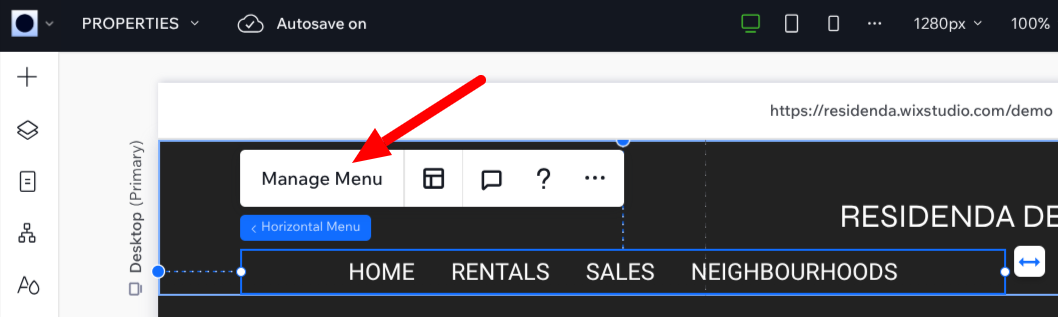
- Click + Add Item, then select Main Pages.
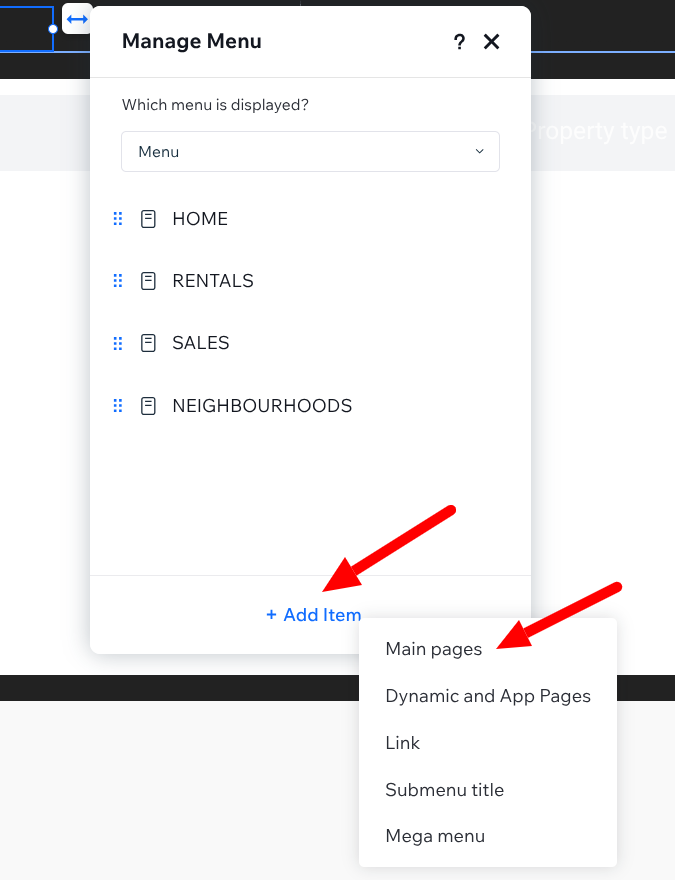
- Ensure the Properties page is selected, then click Apply.
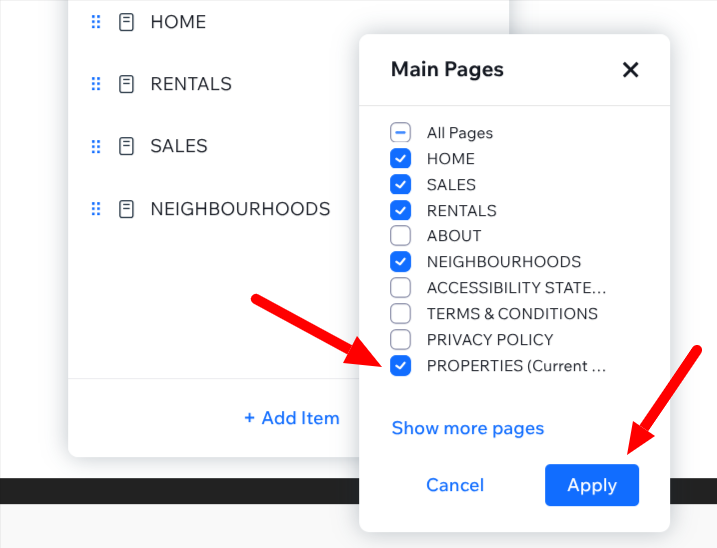
- (Optional) Drag the Properties page to your preferred position in the menu.
- Publish your site to make the changes live.
After following these steps, refresh your site to check if the page appears correctly. If you're still experiencing issues, consider reaching out to Residenda support (info at residenda dot com) for further assistance.
