Appearance
Creating multiple listings pages based on categories
For large property listings, it can be helpful to split them into multiple pages organized by categories. For example, you could create separate pages for houses, apartments, and commercial properties, or you could divide them by sales and rentals. This can make it easier for visitors to find what they are looking for.
Decide on your categories
Before you start creating multiple pages, you should decide on the categories you want to use. You can categorize your properties based on any select or multiselect field in your Residenda listings. For example, you might want to categorize your properties based on the following fields:
- Listing type: This field contains options like Sale or Rent.
- Property type: This field contains options like House, Apartment, Land, ...
- Listing status: This field contains options like Available, Sold, Reserved, ...
- ...
You are not limited to these fields. You can use any select or multiselect field in your Residenda listings to categorize your properties. You can also create custom fields to categorize your properties.
As you manage your properties, you will give each property a value for each of these attributes.
How to configure multiple pages
Now that you have decided on your categories, you can create a separate listings page for each category.
- Open the Wix Editor.
- Open the page that contains the Residenda plugin. If you have multiple Residenda listings pages, you need to take these steps for each page on which you want to enable filters.
- Click on (or hover over) the Residenda block, and click the Settings buttons that appears.
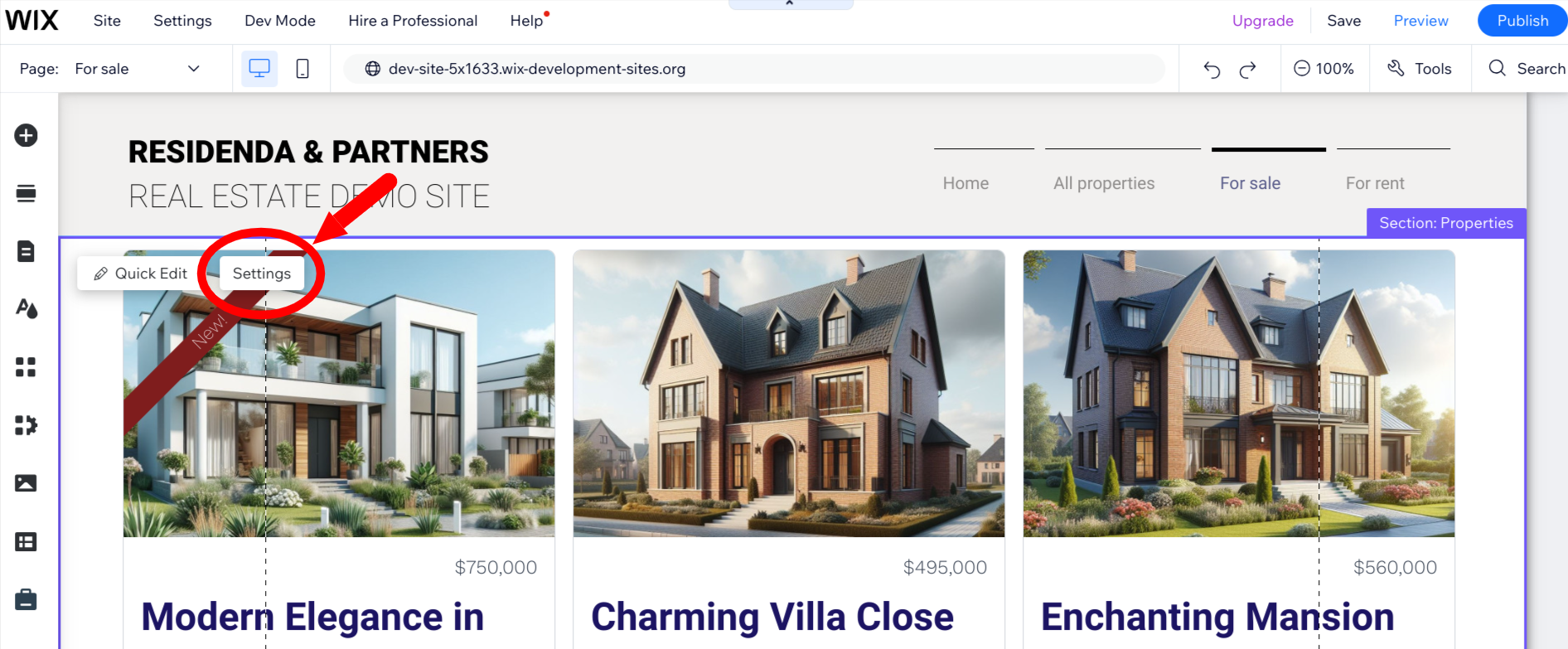
- This will open the settings panel. Click the Multi-page tab and then click the Add page button.
- A new page will be created named Properties. You can rename it to something more descriptive like Houses or Apartments by clicking the Site Pages icons in the left Wix sidebar, then clicking the ... button next to Properties and selecting Rename.
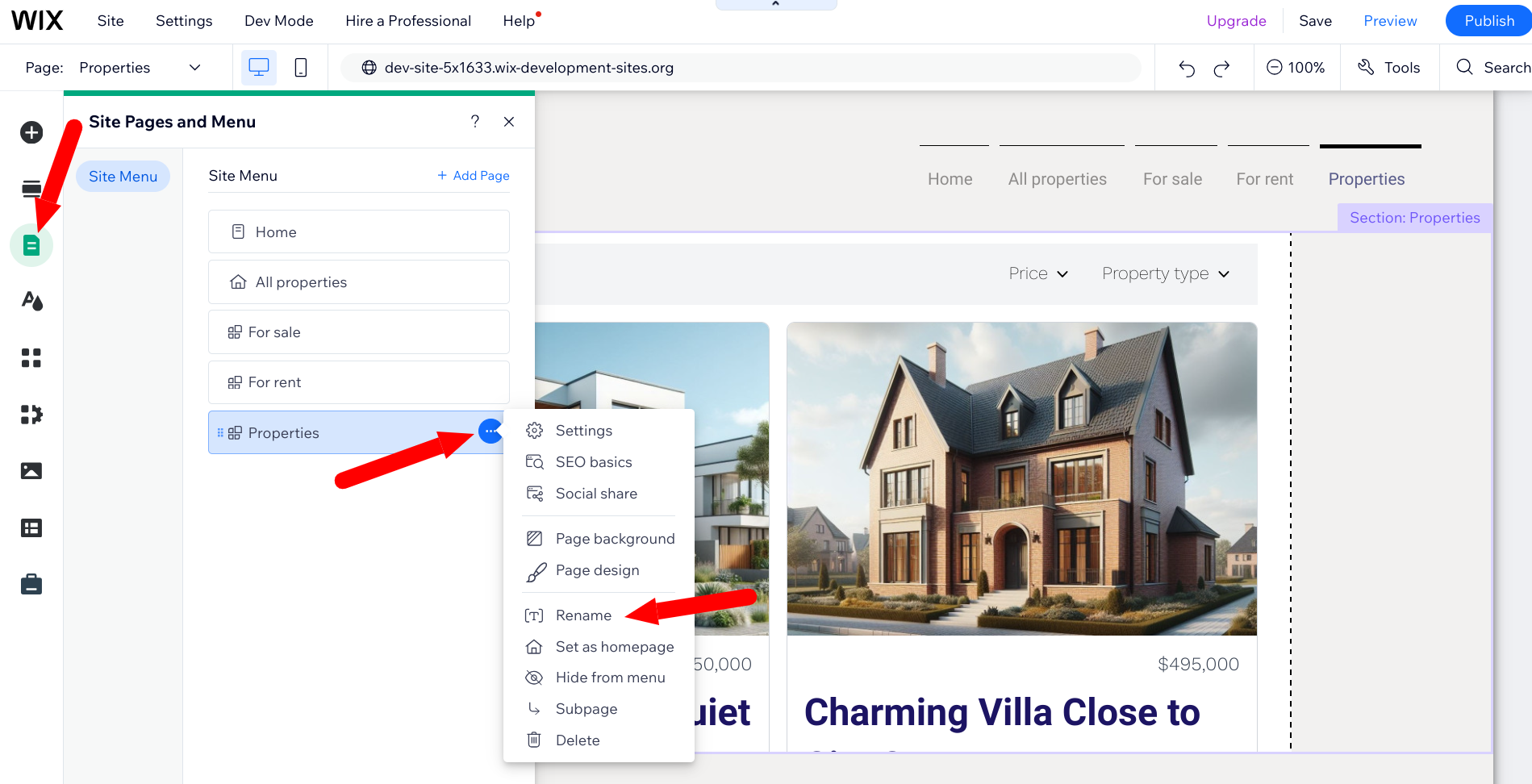
- Next, configure the page to display properties based on specific categories. Again, click on the Settings button of the Residenda block, and now click the Filters tab. Click the attribute you want to filter by, e.g. Listing type.
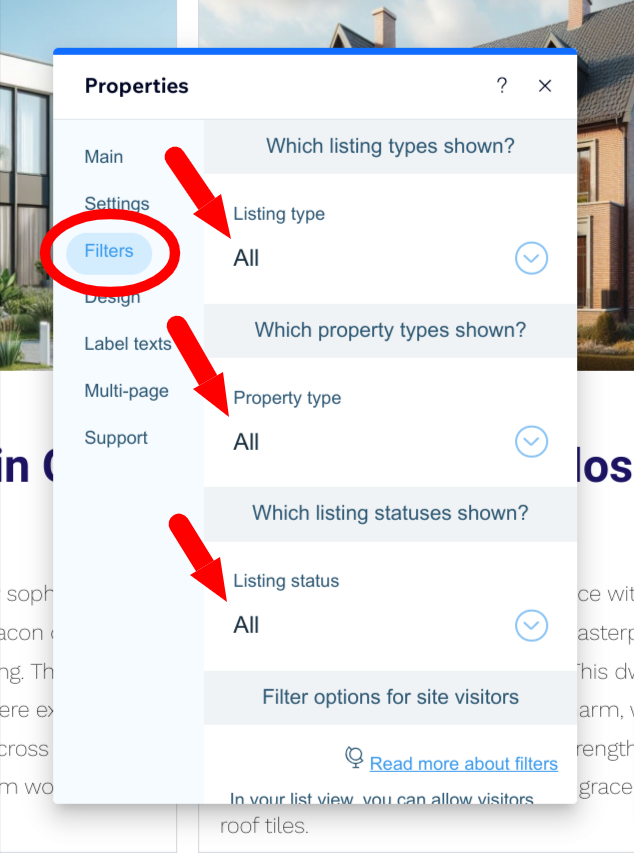
- All the values for the selected attribute will be displayed. Click the value you want to filter by, e.g. Sale. You can select multiple values if you want to filter by more than one value.
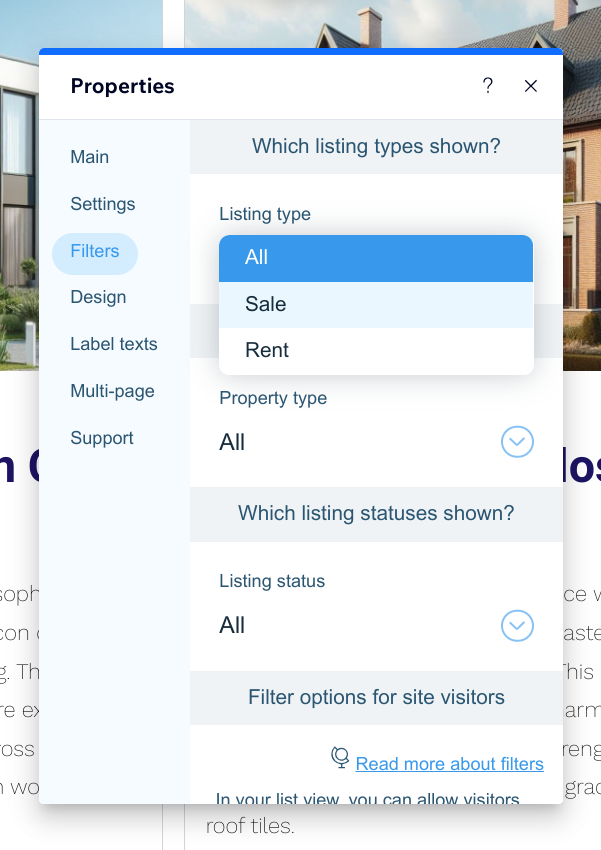
- Your changes are saved automatically and will be immediately reflected on your live site. Click the X in the top right corner of the settings panel to close it.
Repeat for other categories
You can repeat these steps to create as many pages as you need for different categories. Remember, the original page will still show all properties unless you also apply filters to it.
