Appearance
Image display
The images you add to your property, are displayed in a carousel, and the images should fit into that carousel. The best effect will be achieved with images in landscape format. Images that don't fit the carousel, as is the case with portrait images, will be adapted to fit.
There are two ways to adapt the images: cropped and contained. The default is cropped, but you can change this in the property settings.
Cropped
With cropped images, some edges of the image are cut off to make the image fit into the carousel. This will result in a nice uniform appearance, but it may also cut off important parts of the image.
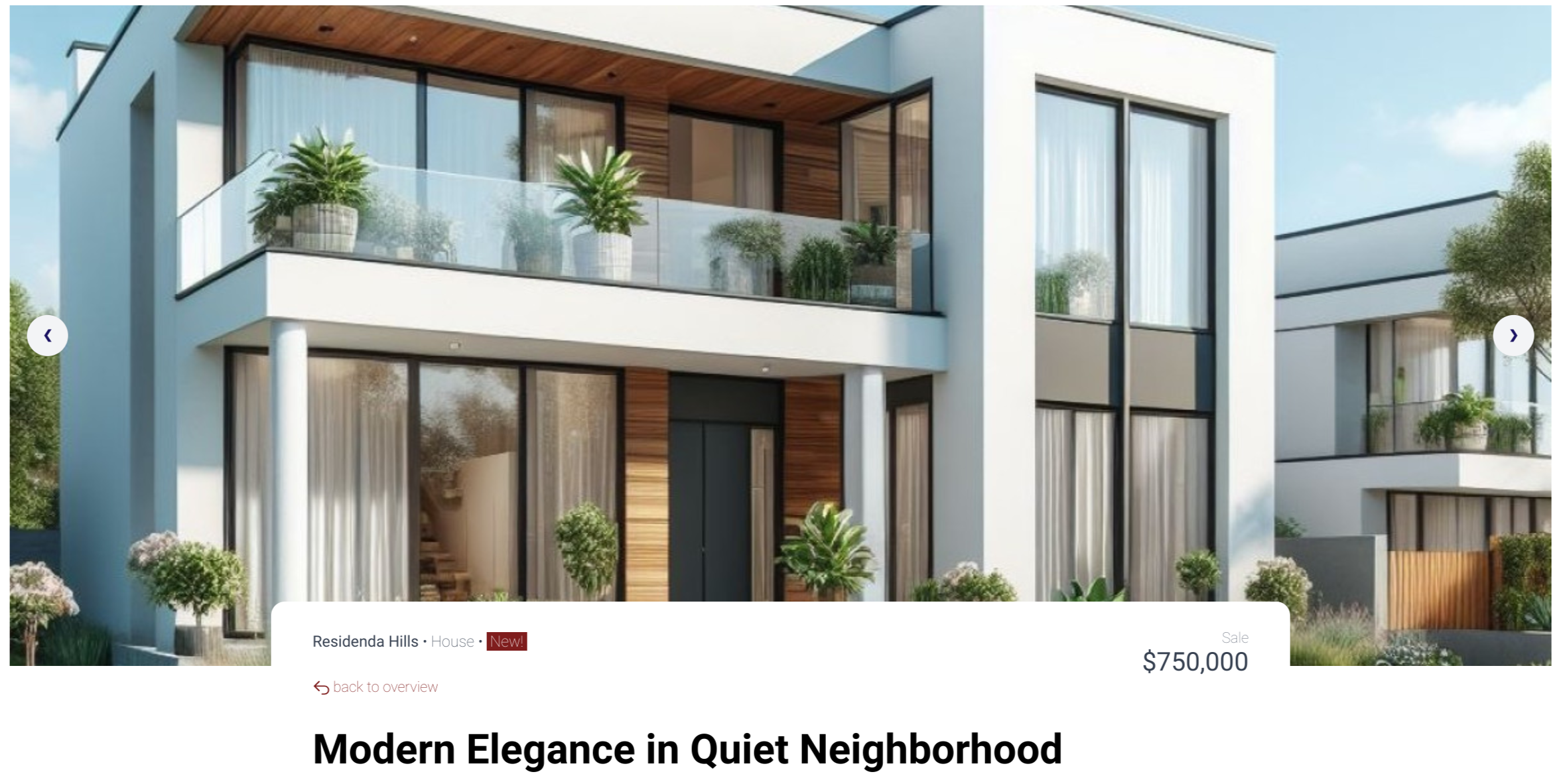
Contained
With contained images, the entire image is displayed, but this may result in white space on the sides of the image.

Mobile
On mobile devices and other small screens, the images are always displayed in contained mode.
How to switch between cropped and contained
- Open the Wix Editor.
- Open the page that contains the Residenda plugin.
- Click on (or hover over) the Residenda block, and click the Settings buttons that appears.
- This will open the settings panel. Click the Design tab.
- Scroll down to the section Image display.
- Click the Cropped or Contained selection button and choose the option you prefer.
- Your changes are saved automatically and will be immediately reflected on your live site. Click the X in the top right corner of the settings panel to close it.
